Mastering the Shutdown Command in Linux
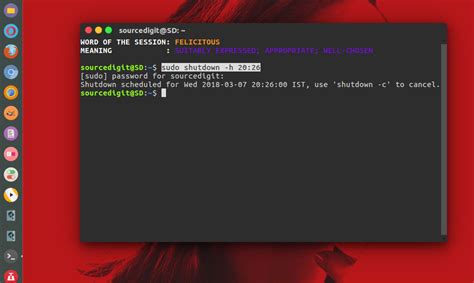
In the realm of Linux, the shutdown command is a fundamental yet powerful tool that every system administrator and user should master. This command is crucial for safely halting or restarting a Linux system, ensuring data integrity and a smooth operational experience. Unlike a simple power-off, the shutdown command allows for precise control over the system's state, providing an orderly and controlled shutdown process.
The significance of the shutdown command lies in its ability to ensure that all running processes are properly terminated, file systems are unmounted, and critical system services are gracefully stopped. This is especially important in server environments where abrupt power outages or system crashes can lead to data corruption and service disruptions. By using the shutdown command, system administrators can maintain the integrity of their systems and data, thereby minimizing potential downtime and operational issues.
Understanding the Shutdown Command
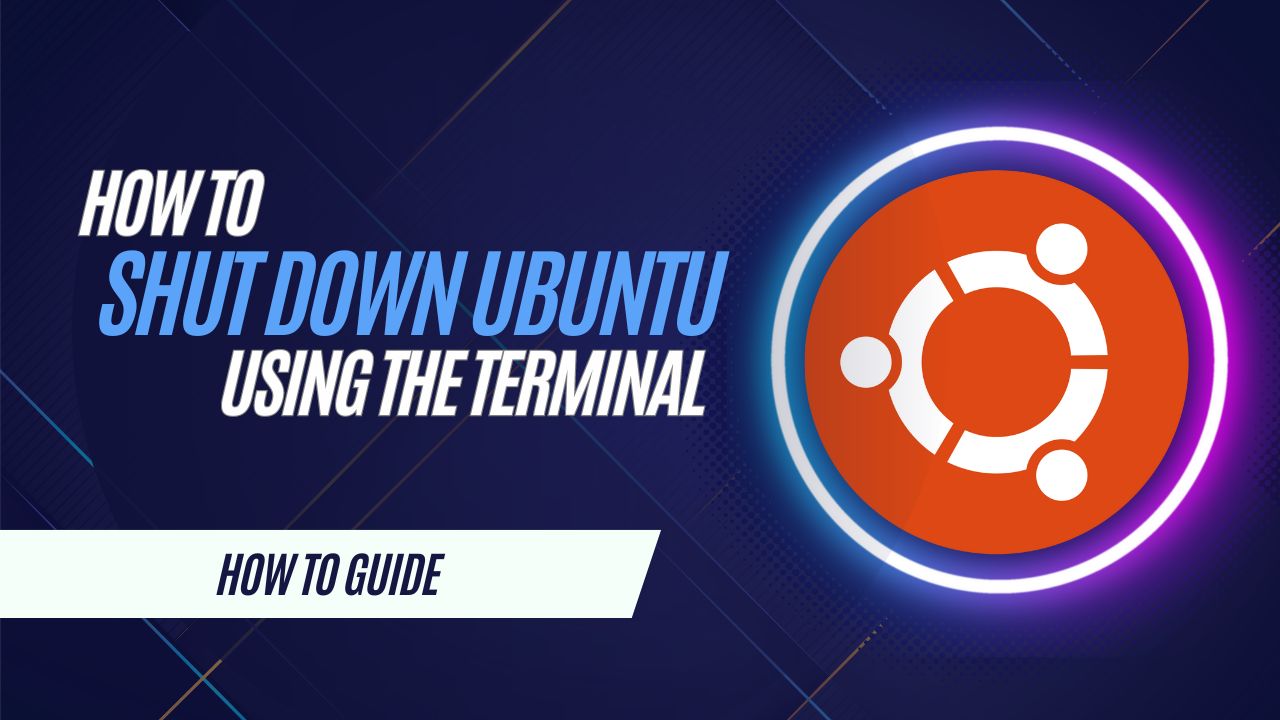
The shutdown command in Linux is a powerful utility that allows users to control the system’s shutdown and restart processes. It is a fundamental tool for system administrators, enabling them to schedule and manage system downtime effectively. This command is versatile, offering various options to suit different scenarios and requirements.
At its core, the shutdown command provides a way to stop the system gracefully, ensuring that all running processes are terminated properly and that the system is left in a stable state. This is in contrast to simply cutting power to the system, which can lead to data loss and potential damage to the file system.
One of the key advantages of the shutdown command is its ability to provide a warning period before the actual shutdown occurs. This feature is particularly useful in server environments where multiple users may be connected and working on the system. By giving advance notice, the shutdown command ensures that users have enough time to save their work and exit their sessions gracefully.
Basic Syntax and Usage
The basic syntax for the shutdown command is straightforward:
shutdown [OPTIONS] [TIME]
Where:
OPTIONSrepresent various flags that modify the behavior of the command.TIMEspecifies the time when the shutdown should occur.
For example, to schedule a shutdown in 5 minutes, you can use the following command:
shutdown -h +5
This will initiate a shutdown after a delay of 5 minutes. The -h flag indicates a halt, which is equivalent to a power-off. Other common options include -r for a restart and -c "comment" to cancel a scheduled shutdown.
It's important to note that the shutdown command requires administrative privileges, so it must be run with sudo or as the root user.
Advanced Options and Features
The shutdown command offers a wealth of advanced options to fine-tune the shutdown process. Some of these options include:
-cor--cancel: Cancels a previously scheduled shutdown.-ror--reboot: Initiates a reboot instead of a halt.-Por--poweroff: Shuts down the system and turns off the power.-kor--kexec: Prepares for a shutdown and then initiates a kexec-based reboot.-t SECONDS: Sets the delay in seconds before the shutdown begins.-hor--halt: Specifies a halt operation.
These options provide system administrators with the flexibility to customize the shutdown process according to their specific needs. For instance, the -t option allows for a customized warning period, which can be crucial in environments where downtime needs to be minimized.
Additionally, the shutdown command can be used in conjunction with other Linux tools like cron to schedule automatic shutdowns at specific times or intervals, making it a powerful tool for system automation.
Best Practices for Using the Shutdown Command

When utilizing the shutdown command, it’s crucial to follow best practices to ensure a smooth and safe shutdown process. These practices not only maintain the integrity of the system but also prevent potential data loss and system corruption.
Provide Sufficient Warning
One of the key advantages of the shutdown command is its ability to provide a warning period before the actual shutdown. This feature is essential in shared environments or servers where multiple users are connected. By giving adequate notice, users have enough time to save their work, close applications, and exit their sessions gracefully. A typical warning period could range from a few minutes to an hour, depending on the context and the criticality of the system.
Schedule Non-Peak Hours
Whenever possible, schedule system shutdowns during non-peak hours. This strategy ensures that the system is not actively in use, minimizing disruptions to users and applications. For servers or mission-critical systems, the ideal time for a shutdown could be during the night or early morning hours when user activity is minimal.
Monitor System Performance
Before initiating a shutdown, it’s good practice to monitor the system’s performance and resource utilization. This step helps identify any potential bottlenecks or issues that could impact the shutdown process. Tools like top, htop, or iostat can provide real-time insights into system performance, allowing administrators to take proactive measures if necessary.
Verify Data Integrity
Data integrity is paramount, especially in critical systems. Before a shutdown, it’s advisable to verify that all critical data has been successfully backed up and that the backup process has completed without errors. This step ensures that in the event of a system failure or corruption, data can be restored without loss.
Automate with Cron Jobs
For regular or recurring shutdowns, consider using cron jobs. Cron jobs allow you to schedule automated tasks, including shutdowns, at specific times or intervals. This approach is particularly useful for regular maintenance windows or for systems that require periodic restarts.
By following these best practices, system administrators can ensure that the shutdown command is used effectively and efficiently, maintaining the health and stability of their Linux systems.
Real-World Scenarios and Case Studies
The shutdown command finds its application in a wide range of real-world scenarios, each presenting its own unique challenges and considerations. From large-scale server environments to personal workstations, the command plays a crucial role in maintaining system stability and ensuring a smooth user experience.
Server Maintenance and Updates
In server environments, the shutdown command is often used to facilitate scheduled maintenance and software updates. System administrators can schedule shutdowns during off-peak hours to apply patches, upgrade software, or perform routine maintenance without disrupting live services. By using the command with options like -h or -r, administrators can ensure a controlled and orderly process, minimizing downtime and potential service interruptions.
Data Center Power Management
Data centers, with their high energy consumption and stringent power management requirements, benefit greatly from the shutdown command. By implementing scheduled shutdowns during periods of low activity, data centers can significantly reduce their energy costs and carbon footprint. The command’s ability to halt systems in a controlled manner ensures that data integrity is maintained, and servers are not left in an unstable state.
Personal Workstations and Laptops
For personal workstations and laptops, the shutdown command offers a simple and efficient way to manage system downtime. Users can schedule shutdowns before leaving work or going to sleep, ensuring that their systems are powered off in an orderly manner. This not only conserves energy but also extends the life of hardware components by reducing unnecessary wear and tear.
Emergency Shutdowns
In critical situations, such as system crashes or hardware failures, the shutdown command can be a lifesaver. By issuing a forced shutdown using options like -f or -F, administrators can halt the system immediately, preventing further damage and ensuring that the system can be safely restarted once the issue is resolved.
Case Study: Enterprise Server Shutdown
A leading e-commerce company faced a challenge with their high-traffic servers, which needed regular maintenance without impacting customer experience. The IT team employed the shutdown command with a custom script that monitored server load and automatically scheduled shutdowns during periods of low traffic. This approach ensured that maintenance was performed efficiently, with minimal impact on customer service.
Case Study: Data Center Energy Savings
A large-scale data center operator sought to reduce its energy consumption and carbon footprint. By implementing a smart scheduling system using the shutdown command, they were able to power off servers during off-peak hours, leading to significant energy savings and a reduction in their environmental impact. The controlled shutdown process ensured that servers could be restarted quickly and efficiently when needed.
Future Implications and Innovations
As Linux continues to evolve and adapt to new technologies and use cases, the shutdown command is likely to undergo further refinements and enhancements. With the rise of cloud computing, containerization, and distributed systems, the command will need to adapt to meet the demands of these new environments.
Cloud and Virtualization
In cloud computing environments, where resources are dynamically allocated and deallocated, the shutdown command will need to integrate seamlessly with cloud management platforms and virtualization technologies. This could involve developing new options or extensions to the command to support graceful shutdowns of virtual machines and containers, ensuring data consistency across distributed systems.
Edge Computing and IoT
With the proliferation of edge computing and Internet of Things (IoT) devices, the shutdown command will need to address the unique challenges of these environments. Edge devices often have limited resources and may not have the same level of control over their power states as traditional servers. The command will need to accommodate these constraints, potentially by providing lightweight and energy-efficient shutdown mechanisms tailored to IoT devices.
Container Orchestration
Containerization and container orchestration platforms like Kubernetes have revolutionized the way applications are deployed and managed. As these technologies become more prevalent, the shutdown command will need to integrate with container schedulers and orchestrators to ensure consistent and reliable shutdowns across containerized environments. This could involve developing new interfaces or plugins to support graceful shutdowns of containerized applications.
Energy Efficiency and Sustainability
With increasing emphasis on energy efficiency and sustainability, the shutdown command will likely play a key role in helping Linux systems reduce their energy consumption. Future iterations of the command could incorporate energy-saving modes or intelligent scheduling algorithms to optimize power usage, contributing to more sustainable computing practices.
| Feature | Description |
|---|---|
| Advanced Scheduling | The shutdown command could incorporate advanced scheduling algorithms to optimize system downtime based on usage patterns and resource demands. |
| Automated Recovery | Future versions might include automatic recovery mechanisms, ensuring that systems can be restarted safely in the event of unexpected shutdowns. |
| Real-time Monitoring | Integration with real-time monitoring tools could allow the shutdown command to make dynamic adjustments based on system load and resource availability. |

How can I schedule a shutdown for a specific time?
+You can schedule a shutdown for a specific time using the shutdown command with the TIME argument. For example, shutdown 23:00 will schedule a shutdown at 11:00 PM.
Can I cancel a scheduled shutdown?
+Yes, you can cancel a scheduled shutdown by using the -c or –cancel option with the shutdown command. For instance, shutdown -c will cancel any pending shutdown.
What happens if I don’t provide a time argument with the shutdown command?
+If you don’t provide a time argument, the shutdown command will initiate an immediate shutdown. It’s best practice to always specify a time to ensure a controlled and planned shutdown.
Are there any security considerations when using the shutdown command?
+Yes, security is crucial when using the shutdown command, especially in shared environments. It’s important to ensure that only authorized users can initiate shutdowns to prevent potential disruptions or data loss.



