3 Ways to Find Files by Name in Linux

Linux, with its powerful command-line interface, offers multiple methods to search for files by name. This article explores three distinct techniques to locate files based on their filenames, catering to various user preferences and scenarios. Each method has its own strengths and use cases, so understanding these variations can greatly enhance your efficiency in managing files and directories.
Method 1: Using the “find” Command

The find command is a versatile tool in Linux, designed for searching files and directories based on various criteria. To find files by name using find, you can employ the following syntax:
find /path/to/directory -name "filename"
Here, /path/to/directory represents the starting point for the search, which can be any directory on your system. "filename" is the name of the file you're looking for, including any wildcards or regular expressions if needed. For example, if you're searching for a file named example.txt in your home directory, the command would be:
find ~ -name "example.txt"
This command will recursively search through your home directory and its subdirectories, displaying any files named example.txt. The find command offers numerous options to refine your search, such as -iname for case-insensitive searches, -regex for more complex pattern matching, and -type to filter by file type.
Advantages and Use Cases
The find command is particularly useful when you need precise control over your search criteria. It’s ideal for complex searches, such as when you want to find files based on their names, types, modification dates, or even specific permissions. Additionally, find can be scripted, making it a powerful tool for automated file management tasks.
Method 2: Exploring with “ls” and “cd”
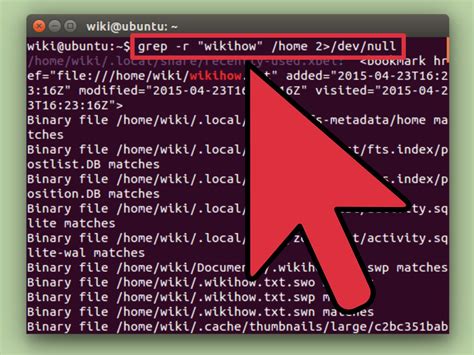
For a more interactive approach, you can combine the ls and cd commands to navigate and locate files. This method is especially handy when you’re familiar with the directory structure and want a quick, manual search.
- List Files with "ls": Start by using the ls command to list the files in a directory. For instance,
ls /path/to/directorywill display the contents of the specified directory. - Navigate with "cd": Once you've identified the directory containing the file you seek, use the cd command to move into that directory. For example,
cd /path/to/directorywill change your current working directory. - Repeat and Refine: Continue using ls and cd to navigate through subdirectories until you find the file. This method is straightforward and doesn't require memorizing complex command syntax.
When to Use
This method is perfect for quick, ad-hoc searches when you have a general idea of where the file might be located. It’s simple to understand and doesn’t require any complex syntax, making it a go-to option for newcomers or those who prefer a more hands-on approach.
Method 3: Utilizing the “locate” Command
The locate command is a high-speed file locator that uses a database of file system information. This database is typically updated daily, so the results may not always be up-to-date, but it can be extremely fast for simple searches.
To find a file using locate, you can simply type:
locate filename
For example, to find all files containing the word example, you would use:
locate example
The locate command is especially useful for finding multiple files at once or when you're unsure of the exact filename but know part of it. However, keep in mind that the results might not always be accurate, especially if the database hasn't been recently updated.
Advanced Usage
You can combine locate with other commands for more precise results. For instance, locate example | less will allow you to scroll through the results one screen at a time. You can also use locate with wildcards, such as locate *.txt to find all files with a .txt extension.
Choosing the Right Method
Each of these methods has its strengths and weaknesses, and the choice depends on your specific needs and preferences. The find command is powerful and flexible, suitable for complex searches and scripting. The ls and cd combination offers a simple, interactive approach for quick file location. Finally, locate provides a fast, database-driven search, ideal for bulk file location or when you’re unsure of the exact filename.
Understanding these different methods allows you to choose the most efficient and appropriate approach for your file searching tasks in Linux.
Conclusion

Linux provides a rich set of tools for managing files and directories, and knowing how to effectively search for files by name is a crucial skill. By familiarizing yourself with these three methods, you’ll be able to locate files quickly and efficiently, whether you’re a beginner or an experienced Linux user.
Can I use regular expressions with the “find” command to search for files by name?
+Yes, the “find” command supports regular expressions. You can use the “-regex” option to perform more complex pattern matching. For instance, to find all files starting with “a” and ending with “z”, you could use: “find . -regex ‘./[a-z].[a-z]$’”.
What is the difference between “locate” and “find” in terms of search speed and accuracy?
+“Locate” is faster for simple searches because it uses a pre-built database. However, this database may not always be up-to-date. “Find” is more accurate and can handle complex searches, but it may take longer as it searches the file system directly.
How can I update the database used by “locate”?
+The “updatedb” command is used to update the database for “locate”. Running this command as a superuser will ensure that the database is refreshed and up-to-date.



