5 Ways to Master Lightbox with Video.js
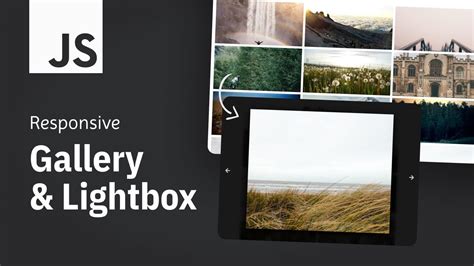
Lightbox with Video.js is a powerful combination for delivering captivating video experiences on websites. With the right techniques, you can create engaging and seamless video lightbox presentations that captivate your audience and enhance user engagement. In this article, we'll delve into five expert strategies to master the art of integrating video with lightbox functionality, ensuring an exceptional user experience.
1. Seamless Integration: Combining Video.js and Lightbox Libraries

The foundation of an effective video lightbox lies in choosing the right tools. Video.js is renowned for its robust video player capabilities, while various lightbox libraries provide the overlay functionality. To ensure a smooth integration, consider the following steps:
- Select a compatible lightbox library that offers seamless video support. Some popular choices include Magnific Popup, Fancybox, and Lightgallery.
- Initialize the lightbox library, ensuring it’s configured to handle video content. This may involve specifying the video element’s selector and any desired lightbox options.
- Utilize Video.js’s API to control the video playback within the lightbox. This includes methods for playing, pausing, seeking, and adjusting volume.
By seamlessly integrating Video.js and a chosen lightbox library, you lay the groundwork for an immersive video experience that users will love.
Example Code Snippet
// Initialize Video.js player var player = videojs(‘my-video’, { controls: true, autoplay: false, preload: ‘auto’, sources: [ { src: ‘video.mp4’, type: ‘video/mp4’ } ] });
// Initialize lightbox library (e.g., Magnific Popup) $(‘.video-link’).magnificPopup({ type: ‘inline’, mainClass: ‘mfp-with-videjs’, preloader: false, midClick: true, removalDelay: 160, closeBtnInside: false, fixedContentPos: true, callbacks: { open: function() { player.play(); }, close: function() { player.pause(); } } });
2. Responsive Design: Adapting to Various Devices
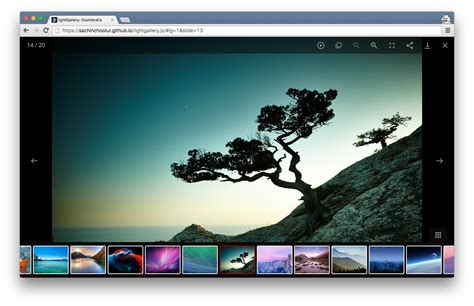
With the diverse range of devices users access websites on, it’s crucial to ensure your video lightbox is responsive and adapts seamlessly. Here’s how to achieve a smooth and visually appealing experience:
- Utilize CSS media queries to adjust the lightbox’s layout and video size based on the device’s screen size.
- Implement fluid layout techniques, ensuring the lightbox and video resize proportionally to maintain a consistent aspect ratio.
- Consider using CSS variables to define and control design elements, allowing for easy adjustments and a consistent user experience across devices.
By prioritizing responsive design, you create a video lightbox that delivers an optimal viewing experience, regardless of the device.
Responsive CSS Example
/* Responsive CSS for Video Lightbox */ .video-lightbox { width: 100%; max-width: 800px; margin: 0 auto; padding: 20px; background: #fff; border-radius: 5px; box-shadow: 0 2px 5px rgba(0,0,0,0.1); }
@media (max-width: 768px) { .video-lightbox { max-width: 100%; padding: 10px; } }
3. Enhancing User Experience with Custom Controls
Customizing the video lightbox’s controls can significantly enhance the user experience. Here’s how you can create intuitive and visually appealing controls:
- Design custom control buttons (play, pause, fullscreen, etc.) that match your website’s aesthetic.
- Implement hover effects and interactive animations to provide visual feedback and engage users.
- Utilize CSS transitions and animations to create smooth and visually appealing control interactions.
- Consider adding progress bar customization, such as adding a unique color or progress indicator animation.
By investing in custom controls, you not only improve usability but also create a visually stunning video lightbox experience.
Custom Controls CSS Example
/* Custom Control Buttons */ .video-controls button { background: #333; color: #fff; border: none; padding: 10px 15px; margin: 5px; border-radius: 5px; cursor: pointer; transition: background 0.3s; }
.video-controls button:hover { background: #555; }
4. Optimizing Performance: Ensuring Smooth Video Playback
To deliver a seamless video lightbox experience, optimizing video playback performance is crucial. Here are some strategies to consider:
- Choose an appropriate video format that balances quality and file size. MP4 is often a safe choice, supported by most browsers.
- Utilize video optimization tools like FFmpeg or HandBrake to compress videos without sacrificing quality.
- Implement adaptive bitrate streaming, allowing the video player to adapt to the user’s network conditions and deliver the best possible playback experience.
- Consider preloading the video, especially for longer videos, to minimize buffer delays and ensure a smooth playback experience.
By prioritizing performance, you ensure that your video lightbox delivers a smooth and enjoyable viewing experience.
Adaptive Bitrate Streaming with Video.js
// Initialize Video.js player with adaptive bitrate support var player = videojs(‘my-video’, { controls: true, autoplay: false, preload: ‘auto’, sources: [ { src: ‘video.mp4’, type: ‘video/mp4’ } ], techOrder: [‘html5’], html5: { nativeVideoTracks: false, nativeAudioTracks: false, nativeTextTracks: false } });
// Add adaptive bitrate support using Video.js plugin videojs.getPlugin(‘qualityLevels’).levels().forEach(function(level) { level.height = 720; // Set video height level.width = 1280; // Set video width });
5. Accessibility and SEO: Making Your Video Lightbox Inclusive
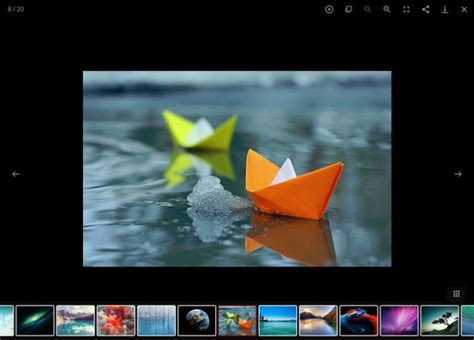
Ensuring your video lightbox is accessible and SEO-friendly is essential for a wider reach and better user experience. Here’s how to achieve this:
- Provide descriptive alt text for the video thumbnail or trigger button, ensuring screen readers can convey the content to visually impaired users.
- Include caption or subtitle support, making your video content accessible to a broader audience, including those with hearing impairments.
- Optimize the video’s metadata, including title, description, and tags, to improve its visibility in search engine results.
- Utilize video transcripts or closed captions, enhancing accessibility and providing an additional SEO boost.
By focusing on accessibility and SEO, you create a video lightbox that is inclusive and discoverable by a wider audience.
Video Transcripts Example
Video Transcript
Transcript content goes here…
Conclusion: Elevating Your Video Lightbox Experience
By implementing these five strategies, you’re well on your way to mastering the art of video lightbox integration with Video.js. From seamless integration and responsive design to custom controls and performance optimization, each aspect contributes to a superior user experience. Additionally, by prioritizing accessibility and SEO, you ensure your video lightbox reaches and engages a diverse audience.
Remember, the key to a successful video lightbox lies in careful planning, thoughtful design, and a focus on delivering an exceptional viewing experience. With these expert tips, you can create video lightboxes that captivate and delight your users, leaving a lasting impression.
How do I ensure a smooth transition between the main content and the lightbox?
+To achieve a seamless transition, utilize CSS animations or transitions to fade or slide the lightbox into view. This creates a visually appealing effect and enhances the user experience.
Can I customize the lightbox’s background color or overlay opacity?
+Absolutely! Most lightbox libraries provide options to customize the background color and overlay opacity. You can adjust these settings to match your website’s design and ensure a visually harmonious experience.
How do I handle video playback on mobile devices with limited bandwidth?
+To optimize video playback on mobile devices, consider implementing adaptive bitrate streaming. This allows the video player to adjust the video quality based on the user’s network conditions, ensuring a smooth playback experience even on slower connections.



