The Left Function: A Beginner's Guide

Welcome to a comprehensive guide on the LEFT function, a powerful tool in the world of data analysis and spreadsheet manipulation. The LEFT function is a fundamental yet versatile tool, especially for those who work with large datasets and need to extract specific information efficiently. This guide will delve into the various applications of the LEFT function, providing a beginner-friendly understanding of its potential.
Understanding the LEFT Function

The LEFT function is a text-manipulation tool primarily used to extract characters from the left side of a given text string. It’s a simple yet effective way to retrieve specific data from a larger set, making it an essential tool for data cleaning, formatting, and analysis. This function is particularly useful when working with structured data, such as names, addresses, or product codes, where specific segments of the data are required for further processing.
The syntax for the LEFT function is straightforward: =LEFT(text, num_chars), where text is the cell containing the string from which you want to extract characters, and num_chars is the number of characters you wish to extract from the left side of the string. For example, if you have a cell containing the text "ABC123" and you want to extract the first three characters, you would use the formula =LEFT("ABC123", 3), resulting in the extracted string "ABC".
Practical Application: Data Extraction
One of the most common uses of the LEFT function is in data extraction. Imagine you have a dataset with a column containing full names, and you need to separate the first and last names. By using the LEFT function, you can extract the first name from each full name, which can then be used for further analysis or formatting.
For instance, if you have the name "John Doe" in cell A2, you can use the formula =LEFT(A2, FIND(" ", A2) - 1) to extract the first name "John". The FIND function locates the space character between the first and last name, and by subtracting 1, we get the position of the last character of the first name.
| Full Name | LEFT Function |
|---|---|
| John Doe | =LEFT(A2, FIND(" ", A2) - 1) |
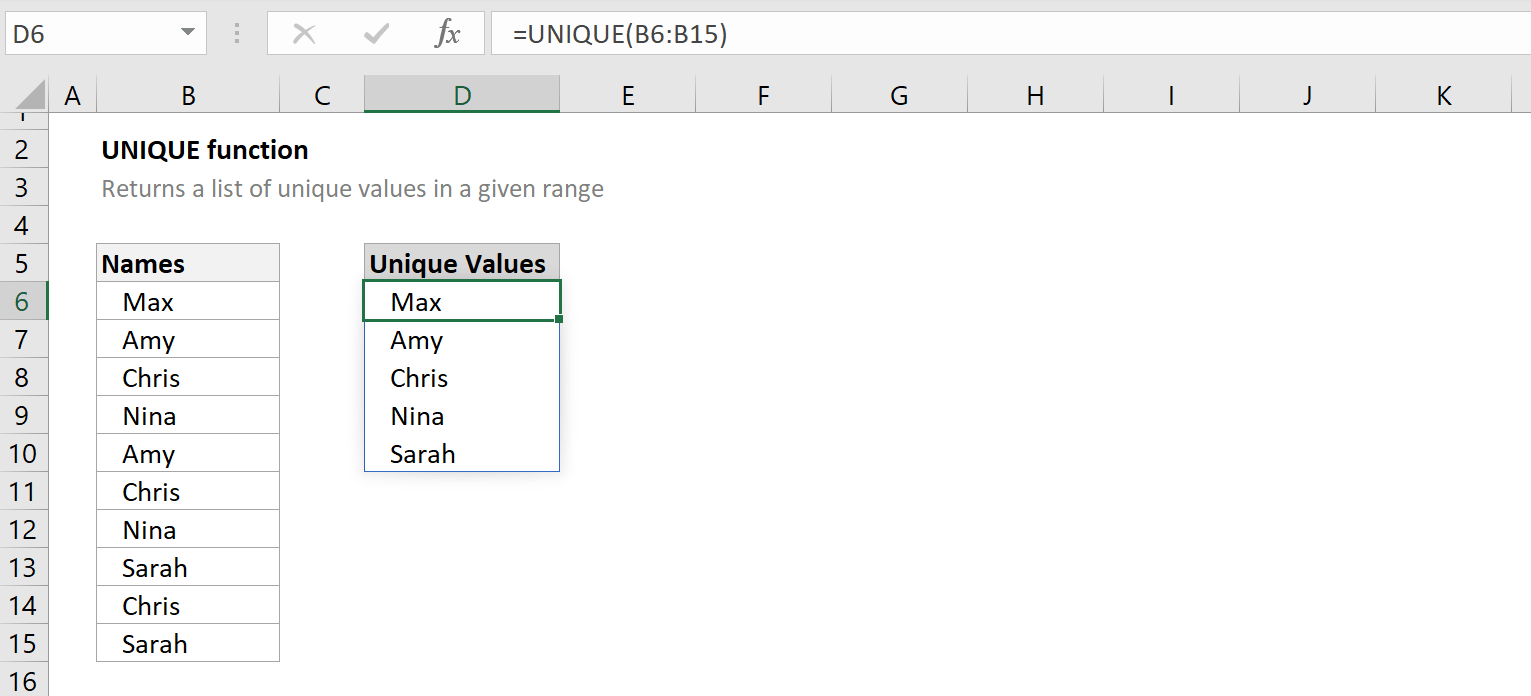
Advanced Usage: Combining Functions
The true power of the LEFT function lies in its ability to be combined with other functions to perform more complex tasks. For example, when used with the CONCATENATE function, you can extract and combine specific parts of a text string. This is particularly useful for data manipulation and customization.
Consider a scenario where you have a column with product codes, and each code consists of a product name followed by a serial number. By using the LEFT function, you can extract the product name from the left side, and then combine it with the serial number using the CONCATENATE function. This allows you to customize the product code as per your requirements.
For instance, if you have a product code "ABC123" in cell A2, you can extract the product name "ABC" using the LEFT function, and then combine it with the serial number "123" using the CONCATENATE function, resulting in a customized product code "ABC-123".
Tips and Tricks

- Always double-check your formulas, especially when working with complex functions or large datasets.
- Make use of relative and absolute cell references to ensure your formulas are dynamic and can be easily applied to different cells.
- Consider using the LEFT function in combination with other text manipulation functions like RIGHT, MID, or TEXT to create more advanced data extraction and formatting techniques.
- Remember, the LEFT function can be a powerful tool for data cleaning and preparation, but it’s essential to understand your data and the context in which you’re using it.
Future Implications
As data continues to grow in volume and complexity, the need for efficient data manipulation tools like the LEFT function becomes even more critical. With the increasing adoption of data-driven decision-making across industries, functions like LEFT will play a pivotal role in helping professionals extract and analyze valuable insights from their data.
Furthermore, with the advent of advanced data analytics tools and machine learning, the LEFT function can be integrated into more sophisticated algorithms to perform automated data extraction and preprocessing, further streamlining data analysis processes.
Conclusion
The LEFT function is a simple yet powerful tool that every data analyst or spreadsheet user should have in their toolkit. By understanding its capabilities and potential, you can significantly enhance your data manipulation skills and perform complex tasks with ease. Whether it’s extracting first names from a list of full names or customizing product codes, the LEFT function offers a versatile solution.
What if the text string is shorter than the specified number of characters in the LEFT function?
+If the text string is shorter than the specified number of characters, the LEFT function will simply return the entire text string. For example, if you have the text “ABC” and you specify 5 characters, the function will return “ABC”.
Can I use the LEFT function with non-text data types, such as numbers or dates?
+Yes, the LEFT function treats non-text data types as text strings. This means you can use the LEFT function to extract digits from numbers or specific characters from dates. However, it’s important to note that the function will treat the entire number or date as a text string, so it’s best used for extracting a specific portion of the data.
Are there any alternatives to the LEFT function for text extraction?
+Yes, there are other functions like RIGHT and MID that can be used for text extraction. The RIGHT function extracts characters from the right side of a text string, while the MID function extracts characters from the middle of a text string. These functions, along with LEFT, provide a comprehensive set of tools for text manipulation and extraction.