Java to Zip: 5 Easy Steps
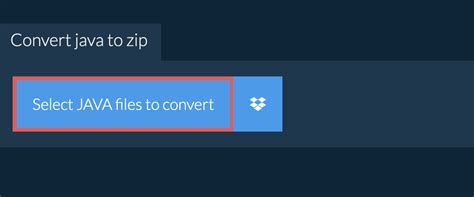
Welcome to the world of Java development, where managing and distributing your code efficiently is a crucial aspect of the process. One common method to achieve this is by compressing your Java projects into zip files, which not only reduces the file size but also makes it easier to share and deploy your applications. In this article, we will guide you through a simple and straightforward process to convert your Java projects into zip archives, covering all the necessary steps and providing valuable insights along the way.
Step 1: Choose Your Java Project

Before we begin, it’s essential to select the Java project you wish to convert into a zip file. This could be a standalone application, a library, or even a collection of related source code files. Ensure that you have the necessary access and permissions to work with the project and that it is organized in a logical manner.
For this tutorial, let’s assume we have a Java project named “MyJavaApp”, which is a simple desktop application that performs basic calculations. The project is structured as follows:
- MyJavaApp
- src
- Main.java
- Calculator.java
- UI.java
- resources
- images
- sounds
- build.gradle
- README.md
- src
Step 2: Prepare the Project Structure

To ensure a smooth compression process, it’s advisable to organize your Java project in a standardized way. While Java itself doesn’t impose strict rules on project structure, following a well-defined pattern can make your project more manageable and easily compressible.
In our case, we’ll follow the Maven directory structure, which is widely used and recognized in the Java community. This structure separates source code, resources, and build scripts into distinct directories, making it easier to navigate and compress.
- MyJavaApp
- src/main/java
- Main.java
- Calculator.java
- UI.java
- src/main/resources
- images
- sounds
- build.gradle (or any build script)
- pom.xml (if using Maven)
- README.md
- src/main/java
Step 3: Create the Zip Archive
Now that our Java project is well-organized, we can proceed with creating the zip archive. There are several methods to achieve this, and we’ll cover two common approaches:
Method 1: Using Command-Line Tools
If you’re comfortable with the command line, using built-in tools like zip or tar is a straightforward option. Here’s how you can create a zip archive using the zip command:
zip -r MyJavaApp.zip MyJavaApp
This command will recursively compress the MyJavaApp directory and its contents into a zip file named MyJavaApp.zip. The -r flag ensures that all subdirectories and files are included.
Method 2: Utilizing IDE Features
Many modern Integrated Development Environments (IDEs) for Java, such as IntelliJ IDEA or Eclipse, provide built-in functionality to create zip archives. These IDEs often offer a user-friendly interface to select the project, choose the output location, and even customize the archive’s name and settings.
For instance, in IntelliJ IDEA, you can right-click on your project in the Project Explorer, select Export Project, and choose the Archive format. This will open a dialog where you can specify the archive name, destination, and other options.
Step 4: Verify the Zip Archive
Once you’ve created the zip archive, it’s crucial to verify its integrity and ensure that all the necessary files and directories are included. This step is especially important if you plan to distribute the archive to others.
Open the zip archive using any file archiving tool, such as WinRAR or 7-Zip, and explore its contents. Check if all the relevant files and directories are present, and ensure that the project structure is maintained within the archive.
Step 5: Share and Deploy Your Zip Archive

With your Java project safely compressed into a zip archive, you can now easily share and deploy it. Whether you’re distributing your application to users or collaborating with other developers, the zip format is widely supported and convenient.
You can attach the zip archive to emails, upload it to file-sharing platforms, or even host it on your own server for downloads. Additionally, many code hosting platforms, like GitHub or GitLab, provide built-in support for releasing zip archives, making it seamless to share your Java projects with the community.
Can I zip only specific files or directories within my Java project?
+Yes, you can selectively zip files or directories within your Java project. When using command-line tools, you can specify the exact paths to be included in the archive. For example, zip -r MyJavaApp.zip src would only zip the src directory and its contents. IDEs often provide similar options to choose specific files or directories for compression.
Are there any limitations to the size of the zip archive I can create?
+The maximum size of a zip archive can vary depending on the compression method and the file system. However, modern zip tools and libraries can handle large archives, often exceeding several gigabytes. For extremely large projects, you might consider splitting the archive into multiple volumes or using alternative compression formats like tar.gz or 7z.
Can I password-protect my zip archive for added security?
+Yes, most modern zip tools and libraries support password protection. When creating the archive, you can specify a password, and users will need to provide this password to extract the contents. This adds an extra layer of security to your Java project, especially when sharing sensitive code or data.
And there you have it! By following these five simple steps, you can efficiently convert your Java projects into zip archives, making them easier to manage, share, and deploy. Remember to choose the right tools and approaches based on your comfort level and project requirements. Happy coding and sharing!