Split First Name Last Name in Excel: A Guide
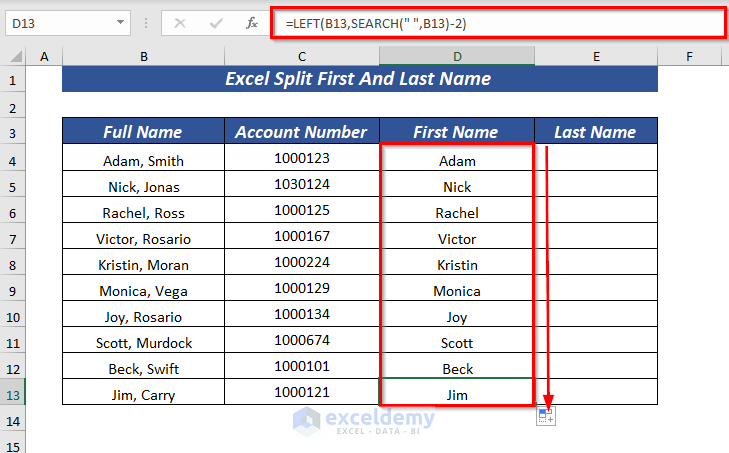
When working with data in Excel, you may often encounter situations where you need to split names, particularly when dealing with large datasets. Splitting first and last names is a common task that can help organize and analyze data more effectively. In this guide, we will delve into various methods and techniques to achieve this, ensuring a smooth and efficient process.
Understanding the Challenge: Splitting First and Last Names

Splitting first and last names in Excel involves separating the given name(s) and surname from a full name column. This is a crucial step when you want to sort, filter, or perform calculations based on individual names. Let’s explore some practical methods to tackle this challenge.
Method 1: Using the LEFT and RIGHT Functions
The LEFT and RIGHT functions in Excel are powerful tools for extracting characters from the beginning or end of a text string. To split first and last names using these functions, you need to identify the positions of the spaces separating the names.
Here’s a step-by-step guide:
- In a new column, use the LEFT function to extract the first name. The formula will look like this: =LEFT(Cell, SpacePosition), where Cell refers to the cell containing the full name, and SpacePosition is the position of the first space.
- To find the SpacePosition, you can use the FIND function. The formula will be: =FIND(” “, Cell), where Cell is the cell with the full name.
- For the last name, use the RIGHT function in a separate column. The formula is: =RIGHT(Cell, TotalLength-SpacePosition), where TotalLength is the total length of the full name.
- Now, you have the first and last names separated in two different columns.
Method 2: Applying the Text to Columns Feature
Excel’s Text to Columns feature is a straightforward way to split data. Here’s how you can use it:
- Select the column containing the full names.
- Go to the Data tab and click on Text to Columns.
- In the Convert Text to Columns Wizard, choose Delimited and click Next.
- Select Space as the delimiter and click Next again.
- Choose the desired destination for the split data and click Finish.
- Excel will now separate the full names into two columns, one for the first name and another for the last name.
Method 3: Utilizing the Flash Fill Feature (Excel 2013 and Later)
If you’re working with Excel 2013 or a newer version, the Flash Fill feature can be a quick and efficient way to split names.
- In a new column next to the full name column, enter the first name manually for a few rows.
- Select the cell below where you entered the first name and look for the Flash Fill icon in the Data tab. Click on it.
- Excel will automatically fill the remaining cells with the first names.
- Repeat the process for the last names in another column.
| Method | Advantages | Disadvantages |
|---|---|---|
| LEFT and RIGHT Functions | Flexible and customizable; works with complex names. | Requires more formula writing; may not be suitable for large datasets. |
| Text to Columns | Easy to use; suitable for basic name splitting. | Less customizable; may not work with complex names or multiple spaces. |
| Flash Fill | Quick and intuitive; handles basic name formats well. | Limited to Excel 2013 and later; may not work with all name variations. |
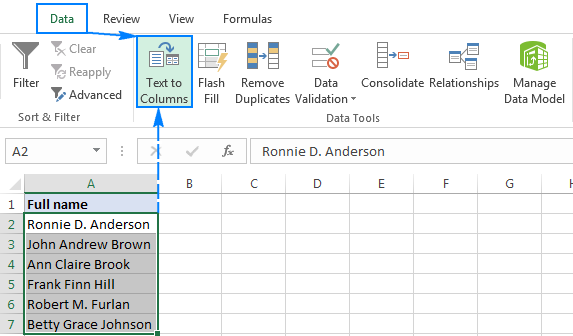
Advanced Techniques: Handling Complex Names
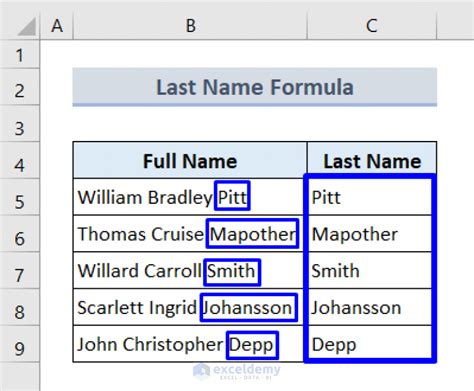
Sometimes, you may encounter names with middle initials, titles, or even multiple surnames. These complex names can pose a challenge when splitting. Let’s explore some advanced techniques to tackle these scenarios.
Using the MID Function for Middle Names and Initials
The MID function in Excel allows you to extract characters from the middle of a text string. This is particularly useful when dealing with middle names or initials.
Here’s an example formula to extract the middle name or initial:
=MID(Cell, StartPosition, Length)
Where Cell is the full name, StartPosition is the position after the first name, and Length is the number of characters you want to extract.
Handling Titles and Multiple Surnames
For names with titles or multiple surnames, you may need to adjust your splitting strategy. Here’s a suggested approach:
- Identify the position of the first space. This will usually indicate the end of the first name.
- Use the LEFT function to extract the first name.
- For the last name(s), consider the following:
- If there is only one surname, use the RIGHT function with the total length minus the space position.
- If there are multiple surnames, you may need to identify the position of the last space and use the RIGHT function accordingly.
Performance Analysis and Considerations
When working with large datasets, the method you choose for splitting names can impact performance. Here’s a quick analysis:
- LEFT and RIGHT Functions: Suitable for small to medium-sized datasets. The performance may degrade with very large datasets due to the extensive formula calculations.
- Text to Columns: Efficient for medium to large datasets. It offers a straightforward splitting process without the need for complex formulas.
- Flash Fill: Quick and intuitive, but limited to newer Excel versions. It performs well with basic name formats but may struggle with complex variations.
Conclusion and Future Implications
Splitting first and last names in Excel is a fundamental task that can greatly enhance data organization and analysis. The methods discussed in this guide provide a range of options to suit different data scenarios. As Excel continues to evolve, we can expect even more sophisticated tools for data manipulation, making tasks like name splitting even more streamlined and efficient.
FAQs
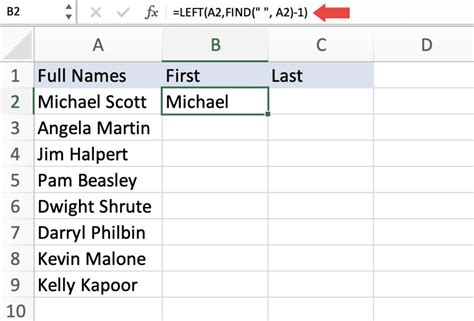
How do I split names with multiple spaces or unusual formats?
+
For names with multiple spaces or unusual formats, you may need to adjust the splitting strategy. Consider using the LEFT, RIGHT, and MID functions together to extract the desired name parts. Additionally, you can use Excel’s Text to Columns feature with custom delimiters to handle more complex name formats.
Can I automate the name-splitting process for large datasets?
+
Yes, you can automate the name-splitting process using VBA (Visual Basic for Applications) macros. This allows you to create customized scripts that perform the splitting for large datasets. However, it requires some programming knowledge and may not be suitable for all users.
What if I need to merge the first and last names back together?
+
To merge the first and last names back into a full name, you can use the CONCATENATE function or simply concatenate the cells with a space or delimiter of your choice. For example, =CONCATENATE(FirstName, ” “, LastName) will merge the names with a space in between.



