Signs Your Graphics Card is Failing

Have you noticed your once-powerful graphics card starting to show signs of weakness? Graphics Processing Units (GPUs), also known as graphics cards or video cards, are essential components for modern computing, especially in gaming, video editing, and other graphics-intensive tasks. They can provide significant performance boosts, but like any hardware, they can eventually experience issues or even fail completely. Identifying the early warning signs of a failing GPU can help you take proactive measures to mitigate potential data loss or further hardware damage.
In this comprehensive guide, we'll delve into the various signs that indicate your graphics card might be on its last legs. We'll cover a range of symptoms, from performance-related issues to physical abnormalities, and provide insights into what these signs could mean for your GPU's health. By recognizing these indicators early on, you can make informed decisions about potential repairs, upgrades, or replacements, ensuring your system remains stable and reliable.
Performance Degradation and Instability

One of the most noticeable signs of a failing graphics card is a decline in performance. If you’re experiencing frequent crashes, freezes, or unexpected shutdowns during graphics-intensive tasks, your GPU might be the culprit. These issues can manifest in various ways, such as:
- Reduced Frame Rates: If your favorite games or applications are running at lower frame rates than usual, despite no changes in system settings or game configurations, it could indicate a struggling GPU.
- Stuttering and Lag: Intermittent stuttering or lag during gameplay or video rendering can be a sign of a GPU under strain.
- Application Crashes: Consistent crashes of specific graphics-heavy applications or games may point to a GPU issue, especially if the problem persists after reinstallation.
- Screen Artifacts: Displaying strange visual artifacts like flickering, pixelation, or odd colors can be a strong indicator of GPU failure. These artifacts may appear randomly or during specific tasks.
Performance degradation can sometimes be attributed to other factors, such as overheating or driver issues. However, if these issues persist despite troubleshooting and updates, it's likely that your graphics card is experiencing internal problems.
Overheating and Cooling Issues

Graphics cards generate a significant amount of heat during operation, and efficient cooling is crucial for their optimal performance and longevity. If your GPU’s cooling system is failing, you may encounter the following issues:
- Thermal Throttling: This occurs when the GPU automatically reduces its performance to manage overheating. Symptoms include sudden drops in frame rates or performance, especially during intense gaming or rendering sessions.
- Fan Malfunction: If your GPU's fans are not spinning or are making unusual noises, it could indicate a mechanical failure. This can lead to rapid overheating and potential GPU damage.
- Increased Temperatures: Monitoring your GPU's temperature with software tools can reveal if it's consistently running hotter than usual. Prolonged exposure to high temperatures can shorten the lifespan of your GPU.
Overheating can cause permanent damage to your graphics card, so it's essential to address cooling issues promptly. Regularly cleaning your PC's internal components, ensuring proper airflow, and considering additional cooling solutions can help prevent overheating-related failures.
Physical Damage and Abnormalities
In some cases, physical damage or abnormalities can provide clear indications of GPU failure. Here are some signs to watch out for:
- Visible Damage: Any physical damage to the GPU, such as cracks, burnt components, or loose connections, is a red flag. These issues often result from overheating, power surges, or physical impact.
- Odd Smells: A burning or electrical smell emanating from your PC could indicate a failing GPU or other component. This smell may be a sign of internal damage or imminent failure.
- Unusual Noises: Aside from fan malfunctions, other unusual noises like buzzing, whirring, or even popping sounds can suggest a failing GPU or power supply unit (PSU) problem.
- Swelling Capacitors: Swollen or leaking capacitors on your GPU's circuit board are a serious issue. Capacitors are crucial for power regulation, and their failure can lead to further component damage.
If you notice any of these physical abnormalities, it's crucial to power down your PC immediately to prevent further damage. In such cases, a professional assessment and repair may be necessary to ensure the safety and continued operation of your system.
Driver and Software Issues
While not always a sign of hardware failure, persistent driver issues can sometimes be indicative of a failing GPU. Here are some signs to consider:
- Frequent Driver Crashes: If your GPU drivers crash repeatedly, especially after updates, it could be a sign of underlying hardware problems.
- Inability to Install Drivers: If you're unable to install or update your GPU drivers, it may suggest compatibility issues or a faulty GPU.
- Black Screen or No Display: A black screen upon startup or a lack of display output despite proper connections can indicate a GPU issue, especially if other components like your CPU fan are functioning.
Driver issues can sometimes be resolved by rolling back to a previous driver version or updating to the latest stable release. However, if these issues persist, it's worth considering the possibility of a failing GPU.
Diagnostics and Troubleshooting
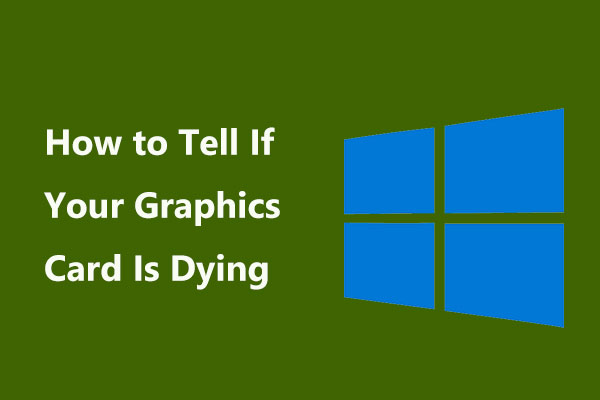
When faced with potential GPU issues, it’s essential to perform thorough diagnostics and troubleshooting to identify the root cause. Here are some steps you can take:
- Visual Inspection: Visually inspect your GPU for any physical damage, loose connections, or unusual signs like burnt components.
- Temperature Monitoring: Use GPU monitoring software to track temperatures during operation. High or unstable temperatures can indicate cooling issues or a failing GPU.
- Driver Updates and Rollbacks: Ensure you have the latest stable drivers installed. If issues persist, try rolling back to a previous driver version.
- GPU Stress Testing: Utilize GPU stress testing tools to assess your GPU's performance and stability. Tools like FurMark or Heaven Benchmark can help identify potential problems.
- Clean Install of Operating System: In some cases, a clean install of your operating system can help isolate software-related issues and provide a fresh start for your GPU.
If your diagnostics and troubleshooting efforts don't resolve the issues, it's likely that your graphics card is indeed failing. In such cases, seeking professional assistance or considering a replacement may be the best course of action to maintain the stability and performance of your system.
Conclusion: Preparing for the Future
Recognizing the signs of a failing graphics card is crucial for maintaining the performance and stability of your PC. By staying vigilant and taking prompt action when issues arise, you can mitigate potential data loss and further hardware damage. Whether it’s performance degradation, overheating, physical damage, or driver issues, understanding these signs can help you make informed decisions about repairs, upgrades, or replacements.
In the ever-evolving world of technology, staying ahead of hardware failures is essential for a seamless computing experience. By investing in high-quality components, performing regular maintenance, and staying informed about potential issues, you can ensure your system remains reliable and ready to tackle any task you throw its way.
FAQ
How can I tell if my GPU is failing due to overheating, or if it’s a more serious issue?
+
Overheating is a common issue with GPUs, and it can often be resolved by improving cooling. However, if your GPU is consistently overheating despite proper cooling, it may indicate a more serious problem, such as a failing component or a defective power supply unit (PSU). In such cases, it’s recommended to seek professional assistance to diagnose and address the issue.
What are some common causes of GPU failure, and how can I prevent them?
+
GPU failure can be caused by various factors, including overheating, power surges, physical damage, and aging components. To prevent GPU failure, ensure proper cooling, use surge protectors, handle your hardware carefully, and consider upgrading your GPU regularly to keep up with the latest technology and avoid component degradation.
Can a failing GPU be repaired, or is replacement always necessary?
+
In some cases, a failing GPU can be repaired, especially if the issue is related to overheating or driver problems. However, if the GPU has suffered physical damage or has internal component failures, replacement may be the more cost-effective and reliable solution. It’s best to consult with a professional to determine the best course of action.
Are there any early warning signs that can help me predict GPU failure before it happens?
+
Yes, there are early warning signs that can indicate potential GPU failure. These include frequent crashes or freezes during graphics-intensive tasks, sudden performance drops, and unusual noises or smells emanating from your PC. Monitoring your GPU’s temperature and keeping an eye out for visual artifacts on your display can also help detect issues early on.


