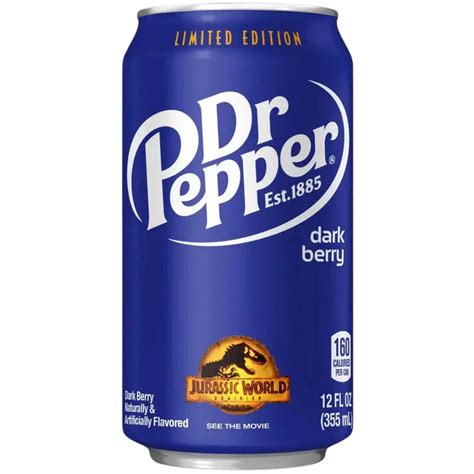Mastering Excel: Date-Based Conditional Formatting

Excel is an incredibly powerful tool for data analysis and management, and one of its most useful features is conditional formatting. Conditional formatting allows users to apply specific formatting styles to cells based on their content, making it easier to identify patterns, outliers, and important data points. In this comprehensive guide, we will delve into the world of date-based conditional formatting, exploring its applications, benefits, and practical examples.
Date-based conditional formatting is a technique that enables users to visually highlight cells containing dates that meet certain criteria. This feature is particularly valuable for anyone working with time-sensitive data, such as project timelines, financial reports, sales data, or any other dataset where dates play a crucial role. By leveraging this tool, users can quickly identify important dates, trends, or upcoming events, enhancing their data analysis and decision-making processes.
Understanding Date-Based Conditional Formatting

Date-based conditional formatting in Excel is a straightforward yet highly effective way to apply visual cues to your data. This feature allows you to define specific rules based on dates, and Excel will automatically adjust the formatting of cells that match those rules. The rules can be as simple or complex as you need, catering to a wide range of data analysis requirements.
For instance, you might want to highlight all dates within the next week to draw attention to upcoming deadlines. Alternatively, you could format cells based on specific date ranges, such as the previous quarter or the next six months. Excel's conditional formatting tool provides a flexible and customizable approach to visualizing your date-based data.
Setting Up Date-Based Conditional Formatting
To set up date-based conditional formatting in Excel, follow these steps:
- Select the range of cells containing the dates you want to format.
- Go to the Home tab in the Excel ribbon.
- Click on the Conditional Formatting dropdown and select New Rule.
- Choose the Use a formula to determine which cells to format option.
- In the formula bar, enter a formula that defines your rule. For example, to highlight dates within the next week, you could use the formula: =TODAY() + 7 >= $A2, where $A2 is the first cell in your selected range.
- Click Format to choose the formatting style you want to apply.
- Click OK to save your rule.
Excel will then apply the specified formatting to all cells in the selected range that meet the defined criteria.
Real-World Applications of Date-Based Conditional Formatting

Date-based conditional formatting has a wide range of practical applications across various industries and use cases. Here are some examples of how this feature can be leveraged to enhance data analysis and decision-making:
Project Management
In project management, dates are critical. You can use date-based conditional formatting to highlight key milestones, deadlines, and important events. This helps project managers and team members quickly identify upcoming tasks and potential bottlenecks. For instance, you could format cells to indicate projects that are on schedule, at risk, or overdue, making it easier to prioritize and allocate resources.
Financial Analysis
Financial data often contains time-sensitive information, such as revenue by month or year-over-year comparisons. With date-based conditional formatting, you can visually represent trends and patterns in your financial data. For example, you could format cells to show months with higher revenue in green and months with lower revenue in red, providing an at-a-glance overview of financial performance.
Sales and Marketing
Sales and marketing professionals can utilize date-based conditional formatting to track sales targets, campaign timelines, and customer engagement. By highlighting dates of upcoming promotions or key sales events, teams can ensure they are prepared and can effectively allocate their efforts. Additionally, this feature can help identify periods of high or low customer activity, informing marketing strategies and sales forecasts.
Human Resources
In HR departments, date-based conditional formatting can be used to manage employee contracts, performance reviews, and training schedules. For instance, you could format cells to indicate employees whose contracts are about to expire or who are due for performance evaluations. This ensures that HR teams can efficiently plan and manage employee-related tasks.
Healthcare and Research
In the healthcare and research sectors, date-based data is common, whether it’s tracking patient appointments, study timelines, or medication schedules. Conditional formatting can help healthcare professionals and researchers quickly identify important dates and events, ensuring that critical tasks are not overlooked. For example, you could use this feature to highlight dates when patients are due for follow-up appointments or when clinical trials are scheduled to begin.
Advanced Date-Based Conditional Formatting Techniques
Excel’s conditional formatting feature offers a wealth of options for advanced users. Here are some techniques to take your date-based conditional formatting to the next level:
Combining Multiple Rules
You can apply multiple rules to a single range of cells, allowing you to create complex formatting scenarios. For example, you might want to highlight cells containing dates within the next week and dates that fall on a Monday. By combining rules, you can create highly customized visual representations of your data.
Using Logical Functions
Excel’s logical functions, such as AND, OR, and NOT, can be powerful tools for creating complex conditional formatting rules. For instance, you could use the AND function to highlight cells that contain dates within a specific range and are also in the current month.
Formatting Based on Date Differences
Excel’s date and time functions allow you to calculate the difference between two dates. You can use this feature to format cells based on date differences. For example, you might want to highlight cells where the date is more than 30 days away from today, indicating tasks that are further in the future.
Applying Conditional Formatting to PivotTables
PivotTables are a powerful tool for summarizing and analyzing large datasets. You can apply conditional formatting to PivotTables to enhance their visual impact and make important data points stand out. This is particularly useful when presenting data to stakeholders or making data-driven decisions.
| Date Range | Rule Description |
|---|---|
| Next Week | Highlight dates within the next 7 days to draw attention to upcoming deadlines. |
| Previous Quarter | Format cells containing dates from the previous quarter to analyze historical data. |
| Specific Date Range | Apply formatting to a custom date range, such as the next 6 months, to focus on specific periods. |
| Weekends | Highlight weekends to easily identify non-working days. |
| Custom Days | Format cells based on specific days of the week, e.g., highlighting only Tuesdays. |

Best Practices for Effective Date-Based Conditional Formatting
To ensure your date-based conditional formatting is effective and informative, consider these best practices:
- Choose Clear and Consistent Formatting: Select formatting styles that are easy to distinguish and remain consistent throughout your spreadsheet. For example, use a specific color or pattern for all cells meeting a particular rule.
- Limit the Number of Rules: Too many formatting rules can overwhelm your spreadsheet. Start with a few key rules and add more as needed, ensuring your spreadsheet remains readable.
- Use Meaningful Rules: Define rules that align with your data analysis goals. Avoid arbitrary rules that may not provide meaningful insights.
- Consider Context: Think about the context in which your spreadsheet will be used. Ensure that your conditional formatting is appropriate for your audience and the purpose of your analysis.
- Test and Review: Regularly review and test your conditional formatting rules to ensure they are functioning as intended. As your data changes, you may need to adjust or add new rules.
Conclusion

Date-based conditional formatting in Excel is a valuable tool for anyone working with time-sensitive data. By applying visual cues to cells based on date criteria, you can quickly identify important dates, trends, and patterns. This feature enhances data analysis, improves decision-making, and ensures critical tasks and events are not overlooked. With a range of customization options and advanced techniques, Excel’s conditional formatting empowers users to create highly informative and visually appealing spreadsheets.
FAQ
How can I remove conditional formatting from a cell or range of cells in Excel?
+
To remove conditional formatting from a cell or range of cells, select the cells and go to the Home tab. Click on the Conditional Formatting dropdown and choose Clear Rules. You can then select whether to clear the rules from the selected cells, the entire sheet, or the entire workbook.
Can I apply multiple conditional formatting rules to the same cell range in Excel?
+
Yes, you can apply multiple conditional formatting rules to the same cell range in Excel. This allows you to create complex formatting scenarios. Simply create one rule, then create another rule for the same range. Excel will apply all rules to the selected cells.
How do I copy conditional formatting rules to other cells in Excel?
+
To copy conditional formatting rules to other cells, first select the cells with the conditional formatting you want to copy. Then, use the Format Painter tool (located in the Home tab) to paint the formatting onto the new cells. Alternatively, you can use the Copy and Paste Special options to copy the formatting.