A Comprehensive Guide to Conda Environments

Introduction to Conda Environments
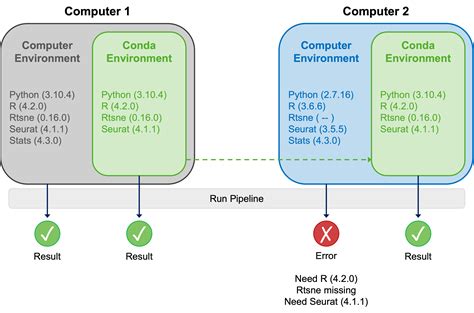
Conda, a powerful open-source package manager and environment management system, has become an indispensable tool for data scientists, researchers, and developers. Its ability to create, manage, and switch between isolated environments is a game-changer, especially when working with complex projects or multiple dependencies. This guide aims to provide an in-depth understanding of Conda environments, their benefits, and best practices for utilization.
Conda environments are isolated spaces where you can install and manage specific versions of Python, libraries, and dependencies, ensuring consistent and reproducible computational environments. They allow for better project management, version control, and collaboration, making it an essential tool for modern data-driven workflows.
Let’s dive into the core concepts and explore the advantages and potential pitfalls of using Conda environments.
The Evolution of Conda Environments
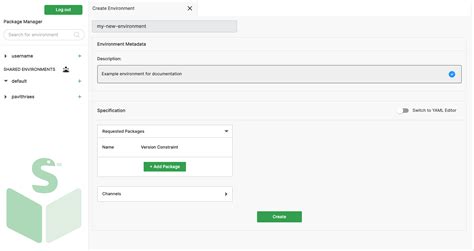
Conda environments have evolved significantly since their initial release, transforming from a simple package manager to a comprehensive environment management system. This evolution has been driven by the increasing complexity of data science and software development projects, which often require specific versions of libraries and dependencies to function correctly.
Historically, package management was a challenge, with different projects requiring different versions of libraries, leading to compatibility issues and increased development time. Conda addressed these issues by allowing users to create isolated environments, ensuring each project had its own unique set of dependencies, free from interference with other projects.
Over time, Conda environments have become more sophisticated, offering enhanced features such as environment locking, which ensures that a specific environment’s dependencies remain unchanged, and environment channels, which allow for the customization of package sources. These advancements have made Conda environments an essential tool for maintaining reproducible computational environments.
The Benefits of Conda Environments
The advantages of using Conda environments are numerous and span across various aspects of project management and collaboration. Here are some key benefits:
Reproducibility: Conda environments ensure that projects can be easily reproduced across different machines and collaborators. By specifying the exact versions of Python and libraries used, others can recreate the exact same environment, facilitating seamless collaboration and avoiding potential compatibility issues.
Isolated Environments: Each Conda environment is isolated, meaning changes made in one environment won’t affect others. This isolation allows for better project management, as developers can work on multiple projects simultaneously without worrying about dependencies interfering with each other.
Version Control: Conda environments enable precise version control of Python and its dependencies. Developers can specify the exact versions of libraries required for a project, ensuring consistent behavior and avoiding unexpected bugs or compatibility issues.
Efficient Package Management: Conda’s package management system is fast and efficient, allowing for easy installation, updating, and removal of packages. This streamlines the development process, especially when working with large projects or those requiring numerous dependencies.
Collaboration and Sharing: Conda environments facilitate collaboration by enabling easy sharing of project environments. Developers can share environment specifications with others, allowing them to quickly recreate the same environment and work collaboratively on the project.
Creating and Managing Conda Environments
Creating and managing Conda environments is a straightforward process, thanks to Conda’s intuitive command-line interface. Here’s a step-by-step guide:
Creating a New Environment
To create a new Conda environment, use the following command:
conda create --name <environment_name> python=<python_version>
Replace <environment_name> with the desired name for your environment and <python_version> with the desired Python version. For example:
conda create --name myenv python=3.8
This command will create a new environment named myenv with Python 3.8 installed.
Activating an Environment
To activate an existing environment, use the following command:
conda activate <environment_name>
Replace <environment_name> with the name of the environment you want to activate. For example:
conda activate myenv
Activating an environment sets its Python and libraries as the default for your current terminal session.
Installing Packages
Once an environment is active, you can install packages using the conda install command. For example:
conda install numpy pandas
This command will install the numpy and pandas packages in the active environment.
Updating and Removing Packages
To update a package in an environment, use the conda update command:
conda update <package_name>
To remove a package from an environment, use the conda remove command:
conda remove <package_name>
Best Practices for Utilizing Conda Environments
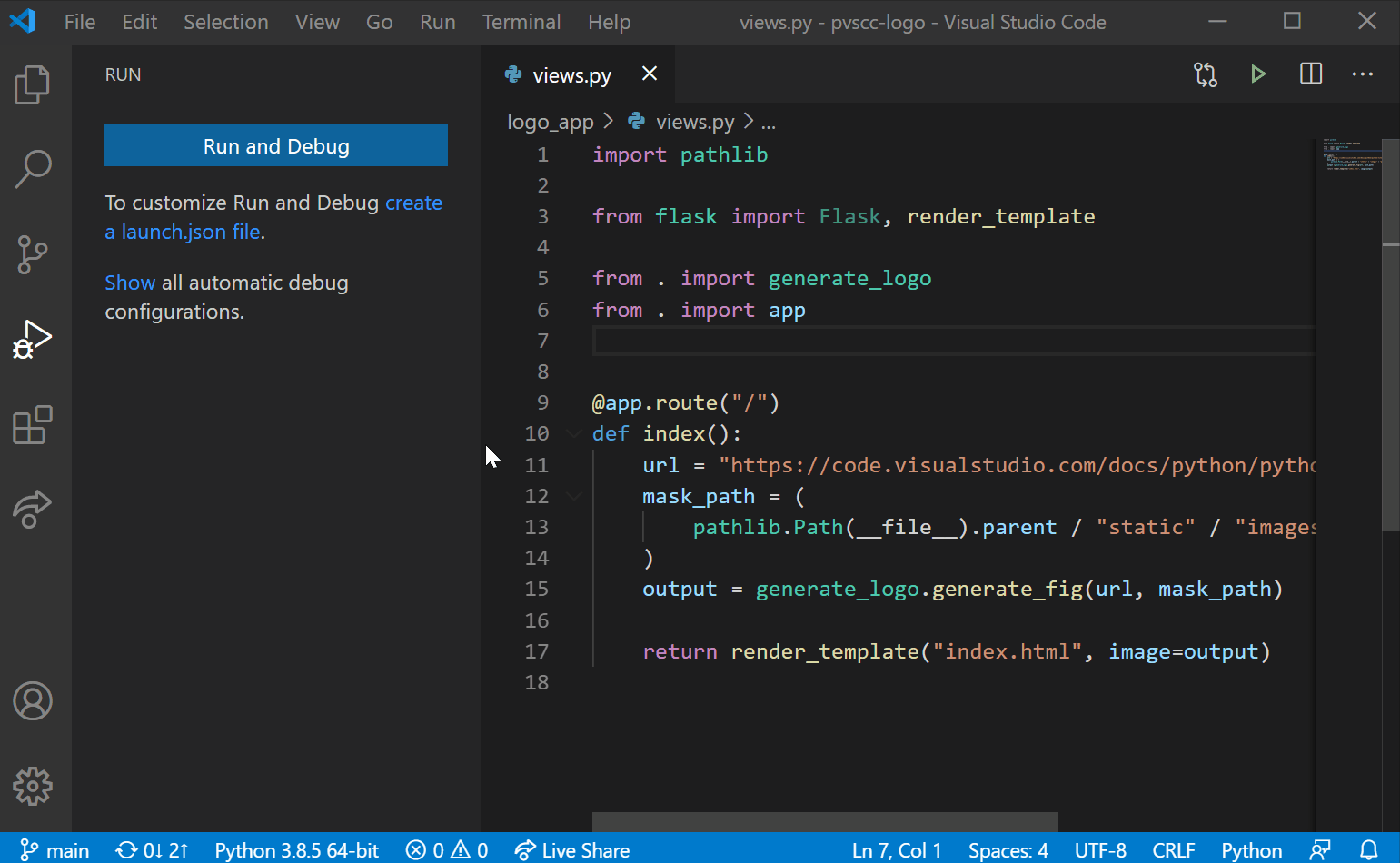
While Conda environments offer numerous advantages, it’s essential to follow best practices to ensure efficient and effective utilization. Here are some key recommendations:
Create Environments for Each Project: Create separate environments for each project to ensure isolation and avoid dependency conflicts. This also makes it easier to manage and track dependencies for each project.
Use Environment Locking: Environment locking ensures that an environment’s dependencies remain unchanged, even if new versions of packages are released. This is especially useful for maintaining consistency across different machines and collaborators.
Share Environment Specifications: When collaborating on a project, share the environment specifications with others. This allows them to quickly recreate the exact same environment, ensuring seamless collaboration and consistent results.
Regularly Update and Maintain Environments: Keep your environments up-to-date by regularly updating packages and checking for new versions. This ensures that your projects are built upon the latest, most secure, and reliable versions of libraries.
Document Your Environments: Documenting your environments, including the versions of Python and libraries used, is crucial for reproducibility and collaboration. Share this documentation with your team or collaborators to ensure everyone is working with the same specifications.
Advanced Features and Customization
Conda environments offer a range of advanced features and customization options to cater to different project needs. Here are some key features:
Environment Channels: Conda allows you to customize the package sources used for an environment. By specifying environment channels, you can choose from a range of package sources, including the default Anaconda channels, community-maintained channels, or your own private channels.
Environment Profiles: Environment profiles allow you to save and load environment specifications, making it easy to recreate environments across different machines or collaborators. This feature is especially useful for maintaining consistent environments in distributed teams.
Environment Variables: Conda environments support environment variables, which can be used to customize the behavior of packages or scripts. Environment variables can be set globally or on a per-environment basis, providing fine-grained control over the environment’s behavior.
Environment Locking with
conda-lock:conda-lockis a powerful tool for creating locked environments, ensuring that all dependencies are specified exactly, with no dynamic resolution. This is particularly useful for creating highly reproducible environments, as it removes the potential for unexpected changes in package versions.
Potential Pitfalls and Troubleshooting
While Conda environments offer numerous advantages, there are a few potential pitfalls and challenges to be aware of:
Dependency Conflicts: Although Conda environments are isolated, conflicts can still arise if different projects require incompatible versions of the same library. It’s essential to carefully manage dependencies and be aware of potential conflicts when working with multiple environments.
Large Environment Sizes: Conda environments can become large, especially when they include numerous packages. This can impact the speed of environment creation and activation, as well as the overall disk space usage. It’s important to regularly review and optimize your environments to keep them lean and efficient.
Package Compatibility Issues: While Conda aims to provide a comprehensive package management system, not all packages are available on the default channels. In such cases, you may need to install packages from alternative sources, which can introduce compatibility issues. Always ensure that you’re using the latest versions of packages and keep an eye on potential conflicts.
Conclusion: Maximizing the Power of Conda Environments
Conda environments are a powerful tool for managing complex projects, ensuring reproducibility, and facilitating collaboration. By understanding the core concepts, benefits, and best practices, you can leverage Conda environments to streamline your workflow and improve project management.
Remember, effective utilization of Conda environments requires careful planning, regular maintenance, and a proactive approach to managing dependencies. With the right strategies in place, Conda environments can become an indispensable asset in your data science or software development toolkit.
FAQ
How do I create a Conda environment with specific package versions?
+To create a Conda environment with specific package versions, you can use the conda create command followed by the --name option to specify the environment name and the python option to specify the desired Python version. Additionally, you can list the desired packages and their versions after the python option, separated by spaces. For example, conda create --name myenv python=3.8 numpy=1.20 pandas=1.3 will create an environment named myenv with Python 3.8, NumPy 1.20, and Pandas 1.3 installed.
<div class="faq-item">
<div class="faq-question">
<h3>What is environment locking, and how can I use it with Conda environments?</h3>
<span class="faq-toggle">+</span>
</div>
<div class="faq-answer">
<p>Environment locking is a feature that ensures an environment's dependencies remain unchanged, even if new versions of packages are released. This is achieved by creating a locked environment specification file, which can be shared with others to recreate the exact same environment. To use environment locking with Conda environments, you can use tools like <code>conda-lock</code> to create locked environment specifications. These specifications can then be shared with collaborators to ensure consistent and reproducible environments.</p>
</div>
</div>
<div class="faq-item">
<div class="faq-question">
<h3>How can I share Conda environment specifications with others for seamless collaboration?</h3>
<span class="faq-toggle">+</span>
</div>
<div class="faq-answer">
<p>Sharing Conda environment specifications with others is crucial for seamless collaboration. To do this, you can use environment profiles, which allow you to save and load environment specifications. Once you've created an environment, you can export its specifications using the <code>conda env export</code> command, which will generate a YAML file containing the environment's details. You can then share this YAML file with your collaborators, who can recreate the exact same environment using the <code>conda env create</code> command followed by the YAML file.</p>
</div>
</div>
<div class="faq-item">
<div class="faq-question">
<h3>Are there any best practices for managing large Conda environments with numerous packages?</h3>
<span class="faq-toggle">+</span>
</div>
<div class="faq-answer">
<p>Managing large Conda environments with numerous packages requires careful planning and regular maintenance. Here are some best practices: regularly review and update your environments to ensure they're using the latest, most secure, and reliable versions of packages; consider using environment locking to prevent unexpected changes in package versions; and optimize your environments by removing unnecessary packages or consolidating similar environments to reduce overall disk space usage.</p>
</div>
</div>
<div class="faq-item">
<div class="faq-question">
<h3>What should I do if I encounter dependency conflicts when working with multiple Conda environments?</h3>
<span class="faq-toggle">+</span>
</div>
<div class="faq-answer">
<p>Dependency conflicts can occur when different projects require incompatible versions of the same library. To resolve these conflicts, you can try the following: first, ensure that you're using the latest versions of packages and that there aren't any known compatibility issues; if the conflict persists, consider creating a separate environment for each project to ensure isolation; and finally, if the conflict is due to a specific package, you may need to find an alternative package or version that works for all your projects.</p>
</div>
</div>
</div>
Related Terms:
- Conda managing environments env
- Conda managing environments tutorial



